Artisan Console
Introduction
Artisan is the command line interface included with lunox. Artisan exists at the root of your application as the artisan.ts script and provides a number of helpful commands that can assist you while you build your application. To view a list of all available Artisan commands, you may use the list command:
pnpm artisan -h
lunox app must be compiled before you can run artisan command. So make sure you have run pnpm artisan prod in production mode or pnpm artisan dev in development mode.
Tinker (REPL)
Lunox Tinker is a powerful REPL for the Lunox framework, powered by the nodejs builtin REPL.
Usage
Tinker allows you to interact with your entire Lunox application on the command line, including your models, facade, container and more. To enter the Tinker environment, run the tinker Artisan command:
pnpm artisan tinker
Tinker Helper
There is limitation in Tinker environment because of nodejs REPL cannot do top import. For this reason, Lunox Tinker already shipped usefull helper. Just call use method to import module from app folder or from lunox framework directly.
//example how to import module from app folder
use('app/Model/User')
await User.query()
//example how to import lunox module
use("DB")
await DB.table('users')
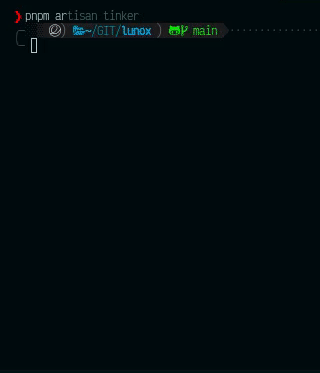
Writing Commands
In addition to the commands provided with Artisan, you may build your own custom commands. Commands are stored in the app/Console/Commands directory.
Generating Commands
To create a new command, you may use the make:command Artisan command. This command will create a new command class in the app/Console/Commands directory.
pnpm artisan make:command BackupDatabase
Command Structure
After generating your command, you should define appropriate values for the signature and description properties of the class. These properties will be used when displaying your command on the list screen. The signature property also allows you to define your command's input expectations. The handle method will be called when your command is executed. You may place your command logic in this method.
import { Command } from "lunox";
class BackupDatabase extends Command {
/**
* The name and signature of the console command.
*/
protected signature: string = "db:backup";
/**
* The console command description.
*/
protected description: string = "Backup Database to drive";
/**
* Execute the console command.
*/
public async handle() {
this.info("Starting database backup...");
// doing backup here
this.info("Backup Completed");
return this.SUCCESS;
}
}
export default BackupDatabase;
handle method should return SUCCESS, FAILURE or INVALID constant;
Defining Input Expectations
When writing console commands, it is common to gather input from the user through arguments or options. Lunox makes it very convenient to define the input you expect from the user using the signature property on your commands. The signature property allows you to define the name, arguments, and options for the command in a single, expressive, route-like syntax.
Arguments
All user supplied arguments and options are wrapped in curly braces. In the following example, the command defines one required argument: user:
protected signature: string = "maild:send {user}"
You may also make arguments optional or define default values for arguments:
// Optional argument...
'mail:send {user?}'
// Optional argument with default value...
'mail:send {user=foo}'
Options
Options, like arguments, are another form of user input. Options are prefixed by two or one hyphens (-- or -) when they are provided via the command line. There are two types of options: those that receive a value and those that don't. Options that don't receive a value serve as a boolean "switch". Let's take a look at an example of this type of option:
/**
* The name and signature of the console command.
*/
protected signature: string = 'mail:send {user} {--queue}';
In this example, the --queue switch may be specified when calling the Artisan command. If the --queue switch is passed, the value of the option will be true. Otherwise, the value will be false:
pnpm artisan mail:send 1 --queue
Options With Values
Next, let's take a look at an option that expects a value. If the user must specify a value for an option, you should suffix the option name with a = sign:
/**
* The name and signature of the console command.
*/
protected signature: string = 'mail:send {user} {--queue=}';
In this example, the user may pass a value for the option like so. If the option is not specified when invoking the command, its value will be undefined:
pnpm artisan mail:send 1 --queue=default
You may assign default values to options by specifying the default value after the option name. If no option value is passed by the user, the default value will be used:
'mail:send {user} {--queue=default}'
Option Shortcut
To assign a shortcut when defining an option, you may specify it before the option name and use the | character as a delimiter to separate the shortcut from the full option name:
'mail:send {user} {--Q|queue}'
When invoking the command on your terminal, option shortcuts should be prefixed with a single hyphen:
pnpm artisan mail:send 1 -Q
Input Descriptions
You may assign descriptions to input arguments and options by separating the argument name from the description using a colon. If you need a little extra room to define your command, feel free to spread the definition across multiple lines:
/**
* The name and signature of the console command.
*/
protected signature: string = `mail:send
{user : The ID of the user}
{--queue : Whether the job should be queued}`;
Command I/O
Retrieving Input
While your command is executing, you will likely need to access the values for the arguments and options accepted by your command. To do so, you may use the argument and option methods. If an argument or option does not exist, undefined will be returned:
public handle()
{
const userId = this.argument('user');
}
If you need to retrieve all of the arguments as an object, call the arguments method:
const arguments = this.arguments()
Options may be retrieved just as easily as arguments using the option method. To retrieve all of the options as an object, call the options method:
// Retrieve a specific option...
const queueName = this.option('queue');
// Retrieve all options as an array...
const options = this.options();
Writing Output
To send output to the console, you may use the line, newLine, info, comment, and error methods. Each of these methods will use appropriate ANSI colors for their purpose. For example, let's display some general information to the user. Typically, the info method will display in the console as green colored text:
this.info('Job Completed');
To display an error message, use the error method. Error message text is typically displayed in red:
this.error('Something went wrong!');
You may use the line method to display plain, uncolored text:
this.line('Display this on the screen');
You may use the newLine method to display a blank line:
// Write a single blank line...
this.newLine();
// Write three blank lines...
this.newLine(3);
Registering Commands
All of your console commands are registered within your application's app/Console/Kernel class, which is your application's "console kernel". Within the commands method of this class, you will see a call to the kernel's load method. The load method will scan the app/Console/Commands directory and automatically register each command it contains with Artisan. You are even free to make additional calls to the load method to scan other directories for Artisan commands:
/**
* Register the commands for the application.
*/
protected async commands()
{
await this.load(base_path("app/Console/Command"));
await this.load(base_path("app/Modules/Order/Command"));
// ...
}